Finance Assignment Help 59
Fireball Technology Company is a small startup company that performs accounting, computing, and financial work for nonprofit organizations. Your job was to create a spreadsheet that would keep track of salary expenditures including benefits. You need to complete the spreadsheet using lookup functions for the benefits. Fireball Technology pays a percentage of the employee’s salary into a pension fund and toward health insurance based upon the benefit code of the employee. The company also makes a monetary contribution for any employee using daycare based on the same benefit code. You will also need to create charts for management, and format the spreadsheet for easier understanding.
1. Open the e01_exam_app_data workbook and save the workbook as e01_exam_app_LastnameFirstname. Make the Benefits sheet active.
2. Assign the range name benefits to the data for benefits. Make Employee Data the active sheet.
3. Insert a Vlookup function in cell E5 to display the pension cost for the first employee, based on the Benefits Code.
4. Insert a Vlookup function in cell F5 to display the insurance cost for the first employee, based on the Benefits Code.
5. Insert a Vlookup function in cell G5 to display the daycare cost for the first employee, based on the Benefits Code.
6. Insert an IF function in cell H5 to calculate Total Employee Cost for the first customer. If the customer needs daycare, the total cost should include that column amount. If the customer does not need daycare the total cost should not include that column amount.
7. Copy the four formulas down their respective columns.
8. Merge and center the title on the first row over all data columns on the Employee Data sheet. Apply italic and 20 pt font size. Apply Orange, Accent 6, Darker 25% font color.
9. Merge and center the subtitle on the second row over the data columns. Apply italic and 16 pt font size. Apply Orange, Accent 6, Darker 25% font color.
10. Wrap text in the range A4:H4. Set the column widths for these columns to 11.
How it Works
How It works ?
Step 1:- Click on Submit your Assignment here or shown in left side corner of every page and fill the quotation form with all the details. In the comment section, please mention product code mentioned in end of every Q&A Page. You can also send us your details through our email id support@assignmentconsultancy.com with product code in the email body. Product code is essential to locate your questions so please mentioned that in your email or submit your quotes form comment section.
Step 2:- While filling submit your quotes form please fill all details like deadline date, expected budget, topic , your comments in addition to product code . The date is asked to provide deadline.
Step 3:- Once we received your assignments through submit your quotes form or email, we will review the Questions and notify our price through our email id. Kindly ensure that our email id assignmentconsultancy.help@gmail.com and support@assignmentconcultancy.com must not go into your spam folders. We request you to provide your expected budget as it will help us in negotiating with our experts.
Step 4:- Once you agreed with our price, kindly pay by clicking on Pay Now and please ensure that while entering your credit card details for making payment, it must be done correctly and address should be your credit card billing address. You can also request for invoice to our live chat representatives.
Step 5:- Once we received the payment we will notify through our email and will deliver the Q&A solution through mail as per agreed upon deadline.
Step 6:-You can also call us in our phone no. as given in the top of the home page or chat with our customer service representatives by clicking on chat now given in the bottom right corner.
Features
Features for Assignment Help
We believe in providing no plagiarism work to the students. All are our works are unique and we provide Free Plagiarism report too on requests.
We believe in providing perfect, relevant and 100% accurate solutions to the student as per questions asked. All our experts are perfect in providing that so as to give unique experience to the students.
We are the only service providers boasting of providing original, relevant and accurate solutions. Our three stage quality process help students to get perfect solutions.
All our works are kept as confidential as we respect the integrity and privacy of our clients.
Related Services
- Physics Assignment Help
- Chemistry Assignment Help
- Engineering Assignment Help
- Psychology Assignment Help
- Online exam Help
- Marketing Assignment Help
- Arts Assignment Help
- Sociology Assignment Help
- Project Management Assignment
- Case Study Help
- Nursing Assignment Help
- Research Assignment Help
- Operations Management Assignment help
- Accounting Assignment Help
- Biology Assignment Help
- Mathematics Assignment Help
- English Assignment Help
- Business Plan Help
- Essay Writing Help
- Human Resource Assignment Help
- Accounting Homework Help
- Computer Science Assignment Help
- Finance Assignment Help
- Economics Assignment Help
- Statistics Homework Help
- Management Assignment Help
- Strategy Management Assignment Help
- Auditing Assignment Help
- Information Management Assignment Help
- Online Assignment Writing help
- Best Assignment Help
- Humanities Assignment help
11. Apply Currency number format to the monetary values in columns D, E, F, G, and H.
12. Hide the Benefits Code column.
13. Freeze the panes so that the row of column labels does not scroll offscreen.
14. Apply the Green Fill with Dark Green Text conditional formatting to values in the Total Employee Cost column when the values are below average.
15. Insert a function to calculate the total employees in cell E49, the average total employee cost in cell E51 and the median total employee cost in cell E53.
16. Insert a function to calculate the lowest total employee cost in cell E50 and the highest total employee cost in cell E52.
17. Insert a function in cell E54 to display today’s date.
18. Copy the Employee data sheet and place to the right of the current sheet. Rename the sheet Filtered Data and remove the conditional formatting rule.
19. Convert the data range to a table, apply the Table Style Medium 18, and unhide the Benefits sheet.
20. Sort the table by Benefit Code, from smallest to largest, and then by Total Employee Cost, from largest to smallest.
21. Apply a filter to display Benefit Code 1.
22. Display a total row. Add totals for Salary and Total Employee Cost.
23. Create Line sparklines in column F in the Earnings sheet to show the trend by quarter for each division. Show the high point for each sparkline. Apply the Sparkline Style Colorful #5 style. Apply the Red, Accent 2 high point marker color.
24. Create a 3-D Clustered Column chart of the divisions and their quarterly earnings.
25. Move the chart to a new sheet named Earnings Chart.
26. Apply the Layout 3 chart layout.
27. Type Quarterly Earnings for Each Division for the chart title.
28. For all worksheets, add a footer with your name on the left side, sheet name code in the center and file name code on the right side.
29. Select Landscape orientation for the Filtered Data and Earning Chart sheets. Set all sheets to print each sheet on one page.
30. Save the workbook and exit Excel. Submit the workbook as directed by your instructor
Product Code :Fin59
To get answer for this question, kindly click here (Note: Don’t forget to write the product code in comment section)
You can also email us at assignmentconsultancy.help@gmail.com but please mentioned product code in the mail body while sending emails.You can browse more questions to get answer in our Q&A sections here.
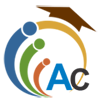




Comments are closed.